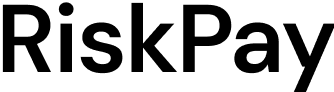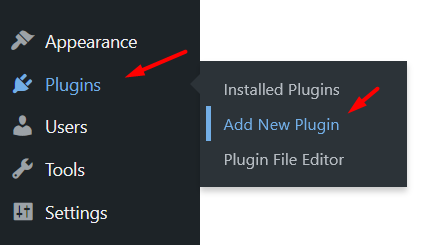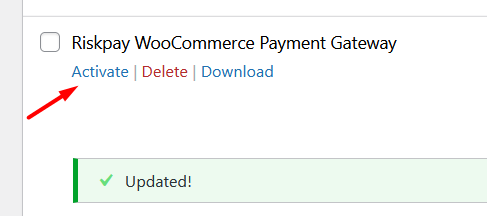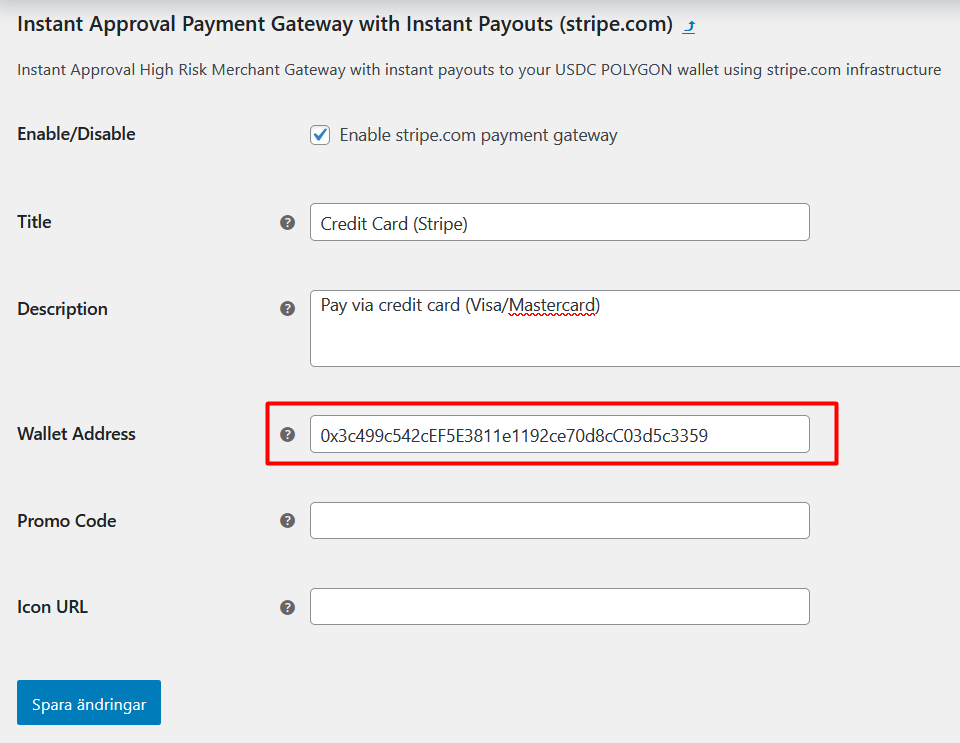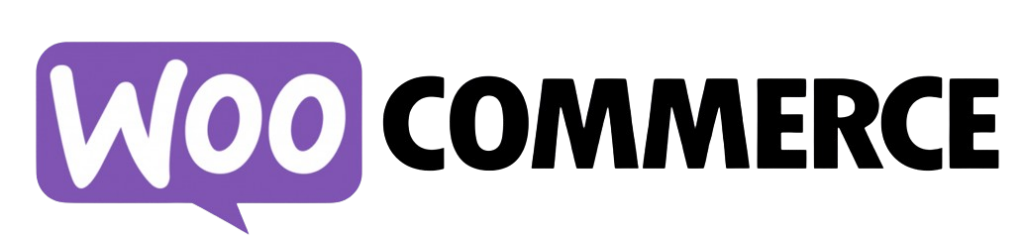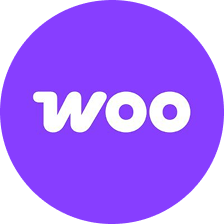
WooCommerce
Payment Gateway
Transform your WooCommerce store with our seamless payment gateway integration.
Start Accepting Payments in Minutes. Transform your WooCommerce store with our seamless payment gateway integration. Follow this simple guide to install, configure, and start accepting payments effortlessly. Whether you’re a beginner or an experienced merchant, our step-by-step instructions will have you up and running in no time.
How to Set Up Your WooCommerce Payment Gateway
You ask, we answer